My D-Link router has a bad habit of getting automatically reset sometimes. Then there is the issue that the service guy says that they provide support for TP-Link or Belkin routers but not for D-Link routers. Anyhow, the number of times our router just decides to reset is quite a lot to inconvenience the poor guy each time and further, that would mean that I too have to wait for broadband service to get restored until the technician comes to my house to restore the settings. So I decided to take this task in my own hand and it was a definitely a good decision because all it takes is around 2-3 minutes to do these settings.
1. Log in to your router
You can access the settings page of your router by logging into it. To do so, first, connect to the router through Wifi or through LAN. Once connected use the URL: "http://192.168.0.1/". If the router is new or has been reset, you should not be asked for a password. If asked, either you should know your username password combination or you can try the default credentials only which are usually "admin/admin". In my case the page I was greeted by a router setup wizard like shown in the image below.
2. Configure your ION internet connection
After selecting the language, I was asked if the router should Autodetect settings or if I want to do the Manual setup. Select Manual Setup.
Once selected, the next page is where you select the type of your connection and enter the username and password of ION. The type of connection for ION is PPPoE. The username and password are the same that you use when you do the recharge for your ION account. In the wireless settings select AUTO-WAP/WAP2 so that you are able to enter a Network key for your Wifi. This is the key that will be required for anyone to connect to your Wifi connection. Do this and click Next.
That's all! The next page will either ask for Timezone selection if you use D-Link or will ask if you want to reboot your router. Select the appropriate option and reboot the router from the button in the Next window only. Once the reboot is complete you should be connected to the Internet.
If you do face any issue let me know through the comment section and I will try to answer it to be best of my knowledge.
That's all! The next page will either ask for Timezone selection if you use D-Link or will ask if you want to reboot your router. Select the appropriate option and reboot the router from the button in the Next window only. Once the reboot is complete you should be connected to the Internet.
If you do face any issue let me know through the comment section and I will try to answer it to be best of my knowledge.
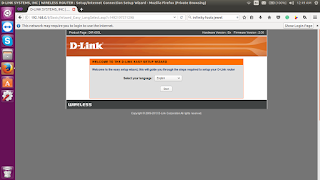
Comments
Post a Comment
Have something to add or have a question for us? Or just want to comment of the quality of the article? Feel free to leave a comment!