At the time of writing this post, Windows 10 is still in beta but by the time you are reading this, probably it would have been already released. Changing your default browser is a little different to how it was before but it is not much difficult though it does require a few extra steps.
Earlier, you could have just gone to the Options menu in your new browser and there could have selected "Make Default" to make the browser default but in Windows 10 this doesn't work and your default browser will still be Microsoft Edge.
To change your default browser to something else from Edge, you need to follow the below steps:
That's it. You have changed your default browser successfully. I have used Mozilla Firefox for this demo but you can follow the same steps for any other browser or program too.
Earlier, you could have just gone to the Options menu in your new browser and there could have selected "Make Default" to make the browser default but in Windows 10 this doesn't work and your default browser will still be Microsoft Edge.
To change your default browser to something else from Edge, you need to follow the below steps:
- Go to Control Panel
- In Control Panel, search for Default Programs.
- It might take sometime to populate the list. Once it is populated, you will be able to see your new browser. Click on it and then in the right side click on Set this program as Default,
That's it. You have changed your default browser successfully. I have used Mozilla Firefox for this demo but you can follow the same steps for any other browser or program too.
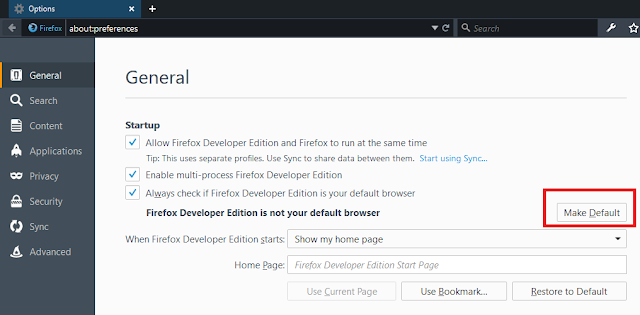
Comments
Post a Comment
Have something to add or have a question for us? Or just want to comment of the quality of the article? Feel free to leave a comment!